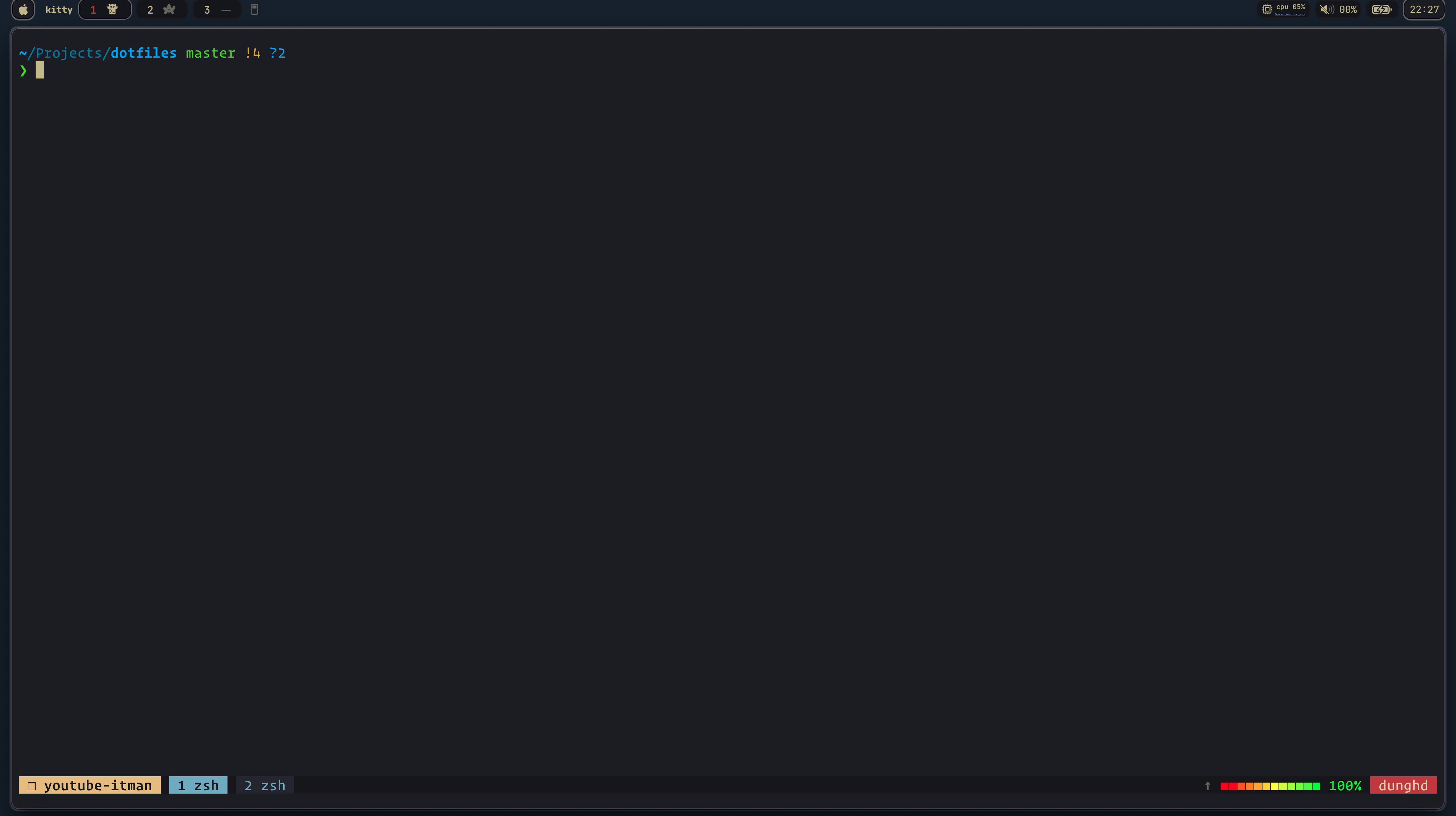Simplifying Tmux

Introduction
At first, I found tmux difficult to use and set up, even though it offers a fantastic wiki for getting started. I wished there was an open-source tool like Oh My Zsh for tmux. Then, aha, I discovered .tmux—a game-changer that makes tmux much more approachable and easy to customize.
In this post, I'll guide you through my workflow for setting up .tmux on Mac OSX.
Install .tmux
Getting started with .tmux is straightforward. Follow these simple steps:
brew instal tmux
Then, clone the .tmux repository and customize it locally:
$ cd ~
$ git clone https://github.com/gpakosz/.tmux.git
$ ln -s -f .tmux/.tmux.conf
$ cp .tmux/.tmux.conf.local .
Color Theme
If you are fine with the default color, you can skip this step.

However, if you want to personalize your setup, you can use a custom theme. I recommend checking out Kanagawa.nvim for some excellent color palettes. Once you find a scheme you like, update the colors in ~/.tmux.conf.local:
# custom theme: Kanagawa, refer https://github.com/rebelot/kanagawa.nvim#color-palette
tmux_conf_theme_colour_1="#16161D" # dark gray
tmux_conf_theme_colour_2="#2A2A37" # gray
tmux_conf_theme_colour_3="#727169" # light gray
tmux_conf_theme_colour_4="#7fb4ca" # light blue
tmux_conf_theme_colour_5="#e6c384" # yellow
tmux_conf_theme_colour_6="#16161D" # dark gray
tmux_conf_theme_colour_7="#dcd7ba" # white
tmux_conf_theme_colour_8="#16161D" # dark gray
tmux_conf_theme_colour_9="#e6c384" # yellow
tmux_conf_theme_colour_10="#D27E99" # pink
tmux_conf_theme_colour_11="#98bb6c" # green
tmux_conf_theme_colour_12="#727169" # light gray
tmux_conf_theme_colour_13="#dcd7ba" # white
tmux_conf_theme_colour_14="#16161D" # dark gray
tmux_conf_theme_colour_15="#16161D" # dark gray
tmux_conf_theme_colour_16="#C34043" # red
tmux_conf_theme_colour_17="#dcd7ba" # white
Essential Plugins
To improve your Tmux experience, consider installing these plugins:
https://github.com/christoomey/vim-tmux-navigator - Seamless navigation between Neovim/Vim and Tmux panes.
https://github.com/tmux-plugins/tmux-resurrect - Save and restore your Tmux session
You can enable plugins by searching for tpm in your configuration file, then uncommenting or adding new plugins:
# /!\ the tpm bindings differ slightly from upstream:
# - installing plugins: <prefix> + I
# - uninstalling plugins: <prefix> + Alt + u
# - updating plugins: <prefix> + u
# /!\ do not add set -g @plugin 'tmux-plugins/tpm'
# /!\ do not add run '~/.tmux/plugins/tpm/tpm'
# to enable a plugin, use the 'set -g @plugin' syntax:
# visit https://github.com/tmux-plugins for available plugins
#set -g @plugin 'tmux-plugins/tmux-copycat'
#set -g @plugin 'tmux-plugins/tmux-cpu'
set -g @plugin 'tmux-plugins/tmux-resurrect'
#set -g @plugin 'tmux-plugins/tmux-continuum'
#set -g @continuum-restore 'on'
# Navigator
# Smart pane switching with awareness of Vim splits.
# See: https://github.com/christoomey/vim-tmux-navigator
is_vim="ps -o state= -o comm= -t '#{pane_tty}' \
| grep -iqE '^[^TXZ ]+ +(\\S+\\/)?g?(view|l?n?vim?x?|fzf|lazygit)(diff)?$'"
bind-key -n 'C-h' if-shell "$is_vim" 'send-keys C-h' 'select-pane -L'
bind-key -n 'C-j' if-shell "$is_vim" 'send-keys C-j' 'select-pane -D'
bind-key -n 'C-k' if-shell "$is_vim" 'send-keys C-k' 'select-pane -U'
bind-key -n 'C-l' if-shell "$is_vim" 'send-keys C-l' 'select-pane -R'
tmux_version='$(tmux -V | sed -En "s/^tmux ([0-9]+(.[0-9]+)?).*/\1/p")'
if-shell -b '[ "$(echo "$tmux_version < 3.0" | bc)" = 1 ]' \
"bind-key -n 'C-\\' if-shell \"$is_vim\" 'send-keys C-\\' 'select-pane -l'"
if-shell -b '[ "$(echo "$tmux_version >= 3.0" | bc)" = 1 ]' \
"bind-key -n 'C-\\' if-shell \"$is_vim\" 'send-keys C-\\\\' 'select-pane -l'"
bind-key -T copy-mode-vi 'C-h' select-pane -L
bind-key -T copy-mode-vi 'C-j' select-pane -D
bind-key -T copy-mode-vi 'C-k' select-pane -U
bind-key -T copy-mode-vi 'C-l' select-pane -R
bind-key -T copy-mode-vi 'C-\' select-pane -l
For more details, you can check out my dotfile.
Give it a try and boost your productivity! 🚀
#ProductivityHacks #TechLife #Tmux
 ITMan's Blog - 📚 Lifelong Learner
ITMan's Blog - 📚 Lifelong Learner